Is your phone’s back camera or flash not working? This can be frustrating. Let’s fix it!
Common Causes
There are many reasons why your phone’s back camera or flash may stop working. Here are some common causes:
- Software issues
- Hardware problems
- App conflicts
- Physical damage
Check for Updates
First, make sure your phone’s software is up to date. Outdated software can cause many issues.
- Go to Settings.
- Tap on System or Software Update.
- Check for updates.
- If an update is available, install it.
Restart Your Phone
Sometimes, a simple restart can fix many problems. To restart your phone:
- Press and hold the power button.
- Select Restart or Reboot.
- Wait for your phone to turn back on.
Check Camera Permissions
Make sure the camera app has the necessary permissions. Without permissions, the camera and flash may not work.
- Go to Settings.
- Tap on Apps or Application Manager.
- Select the Camera app.
- Tap on Permissions.
- Ensure the Camera and Flash permissions are enabled.
Clear Camera App Cache
Clearing the camera app’s cache can help fix issues. To clear the cache:
- Go to Settings.
- Tap on Apps or Application Manager.
- Select the Camera app.
- Tap on Storage.
- Tap on Clear Cache.
Check for Physical Damage
Inspect your phone for any physical damage. Look for cracks or water damage. If there is any damage, it may affect the camera and flash.
Reset Camera Settings
Resetting the camera settings can help fix issues. To reset the camera settings:
- Open the Camera app.
- Go to the app’s settings.
- Look for an option to reset or restore default settings.
- Tap on it and confirm.
Check for Third-Party Apps
Some third-party apps can cause conflicts with the camera. To check for conflicts:
- Go to Safe Mode.
- Check if the camera and flash work.
- If they do, a third-party app may be the problem.
- Uninstall recently installed apps one by one.
- Check the camera after each uninstall.
Factory Reset Your Phone
If none of the above steps work, you can try a factory reset. This will erase all data on your phone, so back up your data first. To perform a factory reset:
- Go to Settings.
- Tap on System or General Management.
- Select Reset or Backup and Reset.
- Choose Factory Data Reset.
- Follow the on-screen instructions.
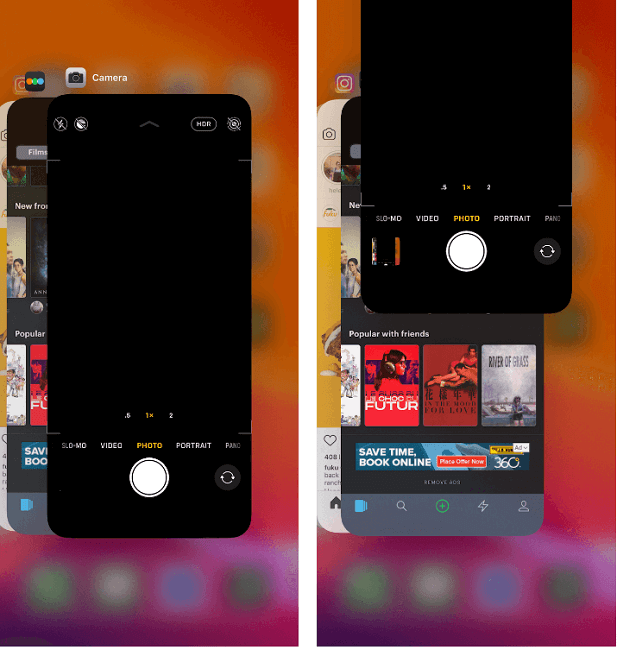
Credit: www.mobitrix.com
Contact Support
If your camera and flash still do not work, contact your phone’s support service. They may offer further assistance or suggest a repair.
Credit: www.tiktok.com
Summary
Fixing a non-working back camera or flash can be simple. Follow these steps to troubleshoot the issue:
- Check for software updates
- Restart your phone
- Check camera permissions
- Clear camera app cache
- Inspect for physical damage
- Reset camera settings
- Check for third-party app conflicts
- Perform a factory reset
- Contact support
Following these steps can help you fix your camera and flash. If you need more help, contact support. Good luck!
Frequently Asked Questions
Why Is My Phone’s Back Camera Not Working?
Your phone’s back camera might not work due to software glitches or hardware issues.
How Do I Fix My Phone’s Back Camera?
Restart your phone, update the software, or reset the camera app settings.
Why Is The Flash On My Phone Not Working?
The flash might not work due to software bugs or hardware problems in your phone.
Can A Factory Reset Fix My Phone’s Camera Issues?
A factory reset can solve software issues but will erase all data. Backup first.
